Golem in browser Quickstart explained
Introduction
In this tutorial, you will create a simple web page that will trigger your requestor script and display the results and output logs in the browser window.
Prerequisites
Before proceeding, you'll need to install and launch the Yagna service, version 0.15.2 or later. Installation instructions can be found through the manual Yagna installation guide available here.
In addition, you need to start Yagna with a parameter that allows you to handle REST API requests with a CORS policy. You can do this by running the following command:
yagna service run --api-allow-origin='http://localhost:8080'The --api-allow-origin value should be set to the URL where your web application will be served. In this example, we will use http-server with a default port 8080.
Setting up the project
mkdir web_golem
cd web_golemnext
npm install --global http-serverThis will install the http-server utility to host our web page, where we will run our Golem app.
HTML page
Next, we'll create the main index.html file with a minimal layout:
<!doctype html>
<html lang="en">
<head>
<meta charset="UTF-8" />
<title>Requestor in browser</title>
<link
rel="stylesheet"
href="https://cdn.jsdelivr.net/npm/bootstrap@5.3.2/dist/css/bootstrap.min.css"
integrity="sha384-T3c6CoIi6uLrA9TneNEoa7RxnatzjcDSCmG1MXxSR1GAsXEV/Dwwykc2MPK8M2HN"
crossorigin="anonymous"
/>
</head>
<body>
<div class="container">
<h1 class="pb-4">Hello Golem</h1>
<div class="row pb-4">
<h3>Options</h3>
<div id="options" class="row">
<div class="col-4 form-group">
<label for="YAGNA_APPKEY">Yagna AppKey: </label>
<input id="YAGNA_APPKEY" class="form-control" type="text" value="" />
</div>
<div class="col-4 form-group">
<label for="YAGNA_API_BASEPATH">Yagna Api Url: </label>
<input id="YAGNA_API_BASEPATH" class="form-control" type="text" value="http://127.0.0.1:7465" />
</div>
</div>
<div class="row pb-4">
<div class="col-4 form-group">
<label for="IMAGE_TAG">Image Tag: </label>
<input id="IMAGE_TAG" type="text" class="form-control" value="golem/alpine:latest" />
</div>
<div class="col-4 form-group">
<label for="SUBNET_TAG">Subnet Tag: </label>
<input id="SUBNET_TAG" type="text" class="form-control" value="public" />
</div>
<div class="col-4 form-group">
<label for="PAYMENT_NETWORK">Payment Network: </label>
<input id="PAYMENT_NETWORK" type="text" class="form-control" value="holesky" />
</div>
</div>
</div>
<div class="row pb-4">
<h3>Actions</h3>
<div>
<button id="echo" class="btn btn-primary" onclick="run()">Echo Hello World</button>
</div>
</div>
<div class="row">
<div class="alert alert-info" role="alert">
<h4 class="alert-heading">Debugging</h4>
<p>You can see <code>@golem-sdk/golem-js</code> logs in your browser's <code>console</code> :)</p>
</div>
<h3>Results</h3>
<div class="col">
<ul id="results"></ul>
</div>
</div>
</div>
<script type="module">
// replace with script code
</script>
</body>
</html>In this layout, there are three elements:
- An
Optionsform, where you can define input params, - An
Actionssection with "Echo Hello World" button, which executes such a command on the remote Golem node, - A
Resultscontainer, which displays the results
Take note of the <script> tag at the end of the <body> section, this is where we'll place our JavaScript code.
Using the @golem-sdk/golem-js bundle library
First, we will import the @golem-sdk/golem-js library:
<script type="module">
import { GolemNetwork } from "https://unpkg.com/@golem-sdk/golem-js";
</script>Requestor script
When the user presses the Echo Hello World button, the run() function will be invoked. The body of this function should contain the typical sequence necessary to run requestor script. First, we define our order and create the GolemNetwork object, then we rent a machine and execute the echo Hello World command on it.
The order object contains information about the environment we want to run on the provider, and potentially, criteria for the provider selection. The user can define an image tag that will be used in our order. Users can also specify other parameters like the number of threads, memory, or disk size. All possible options are described here: MarketOrderSpec.
For the provider selection, our example precises also the maximum acceptable prices using the linear price model. Finally, the rentHour defines the maximum duration of the engagements with providers before automatic termination.
We take some of these values from the corresponding inputs.
const key = document.getElementById("YAGNA_APPKEY").value;
const url = document.getElementById("YAGNA_API_BASEPATH").value;
const subnetTag = document.getElementById("SUBNET_TAG").value;
const imageTag = document.getElementById("IMAGE_TAG").value;
const network = document.getElementById("PAYMENT_NETWORK").value;
const order = {
demand: {
workload: {
imageTag,
},
subnetTag,
},
market: {
rentHours: 0.5,
pricing: {
model: "linear",
maxStartPrice: 0.5,
maxCpuPerHourPrice: 1.0,
maxEnvPerHourPrice: 0.5,
},
},
payment: { network },
}Next, we need to create a GolemNetwork object, which is the primary entry point to our application. To connect to the GolemNetwork, two parameters are required: apiKey and url. Additionally, we set the listener on the payment event to collect the cost of our task when the provider issues an invoice.
const glm = new GolemNetwork({
api: { key, url },
});
glm.payment.events.on("invoiceAccepted", ({ invoice }) => appendResults(`Total cost: ${invoice.amount} GLM`));After defining the order parameters and creating the GolemNetwork object, we connect to the network and using the oneOf method we rent a single resource on which we can execute the echo Hello World command. The result is passed as an input parameter of the appendResults() function that will be responsible for displaying the result on the screen.
try {
appendResults("Establishing a connection to the Golem Network");
await glm.connect();
appendResults("Request for renting a provider machine");
const rental = await glm.oneOf({ order });
await rental
.getExeUnit()
.then(async (exe) =>
appendResults("Reply: " + (await exe.run(`echo 'Hello Golem! 👋 from ${exe.provider.name}!'`)).stdout),
);
await rental.stopAndFinalize();
appendResults("Finalized renting process");
} catch (err) {
console.error("Failed to run the example", err);
} finally {
await glm.disconnect();
}Getting results
The results are displayed on the page using a special function appendResults() that inserts the appropriate elements on the page.
export function appendResults(result) {
const resultsEl = document.getElementById("results");
const li = document.createElement("li");
li.appendChild(document.createTextNode(result));
resultsEl.appendChild(li);
}Getting logs
The default logger, if the user does not specify another one, for GolemNetwork is the debug logger. All logs for the specified namespace will be visible in the browser console. To limit the scope of logs, you can define the appropriate namespace using the 'debug' variable in local storage - according to the documentation of debug
localStorage.debug = "golem-js:*";Run the script
Now that we have all the necessary components defined, all the code should look like this:
<!doctype html>
<html lang="en">
<head>
<meta charset="UTF-8" />
<title>Requestor in browser</title>
<link
rel="stylesheet"
href="https://cdn.jsdelivr.net/npm/bootstrap@5.3.2/dist/css/bootstrap.min.css"
integrity="sha384-T3c6CoIi6uLrA9TneNEoa7RxnatzjcDSCmG1MXxSR1GAsXEV/Dwwykc2MPK8M2HN"
crossorigin="anonymous"
/>
</head>
<body>
<div class="container">
<h1 class="pb-4">Hello Golem</h1>
<div class="row pb-4">
<h3>Options</h3>
<div id="options" class="row">
<div class="col-4 form-group">
<label for="YAGNA_APPKEY">Yagna AppKey: </label>
<input id="YAGNA_APPKEY" class="form-control" type="text" value="" />
</div>
<div class="col-4 form-group">
<label for="YAGNA_API_BASEPATH">Yagna Api Url: </label>
<input id="YAGNA_API_BASEPATH" class="form-control" type="text" value="http://127.0.0.1:7465" />
</div>
</div>
<div class="row pb-4">
<div class="col-4 form-group">
<label for="IMAGE_TAG">Image Tag: </label>
<input id="IMAGE_TAG" type="text" class="form-control" value="golem/alpine:latest" />
</div>
<div class="col-4 form-group">
<label for="SUBNET_TAG">Subnet Tag: </label>
<input id="SUBNET_TAG" type="text" class="form-control" value="public" />
</div>
<div class="col-4 form-group">
<label for="PAYMENT_NETWORK">Payment Network: </label>
<input id="PAYMENT_NETWORK" type="text" class="form-control" value="holesky" />
</div>
</div>
</div>
<div class="row pb-4">
<h3>Actions</h3>
<div>
<button id="echo" class="btn btn-primary" onclick="run()">Echo Hello World</button>
</div>
</div>
<div class="row">
<div class="alert alert-info" role="alert">
<h4 class="alert-heading">Debugging</h4>
<p>You can see <code>@golem-sdk/golem-js</code> logs in your browser's <code>console</code> :)</p>
</div>
<h3>Results</h3>
<div class="col">
<ul id="results"></ul>
</div>
</div>
</div>
<script type="module">
import { GolemNetwork } from "https://unpkg.com/@golem-sdk/golem-js";
export function appendResults(result) {
const resultsEl = document.getElementById("results");
const li = document.createElement("li");
li.appendChild(document.createTextNode(result));
resultsEl.appendChild(li);
}
async function run() {
// This line allows you to watch golem-js internal logs in the browser console!
localStorage.debug = "golem-js:*";
const key = document.getElementById("YAGNA_APPKEY").value;
if (!key) {
alert("You didn't provide your Yagna AppKey");
return;
}
const url = document.getElementById("YAGNA_API_BASEPATH").value;
const subnetTag = document.getElementById("SUBNET_TAG").value;
const imageTag = document.getElementById("IMAGE_TAG").value;
const network = document.getElementById("PAYMENT_NETWORK").value;
// Define the order that we're going to place on the market
const order = {
demand: {
workload: {
imageTag,
},
subnetTag,
},
market: {
rentHours: 0.5,
pricing: {
model: "linear",
maxStartPrice: 0.5,
maxCpuPerHourPrice: 1.0,
maxEnvPerHourPrice: 0.5,
},
},
payment: { network },
};
const glm = new GolemNetwork({
api: { key, url },
});
glm.payment.events.on("invoiceAccepted", ({ invoice }) => appendResults(`Total cost: ${invoice.amount} GLM`));
try {
appendResults("Establishing a connection to the Golem Network");
await glm.connect();
appendResults("Request for renting a provider machine");
const rental = await glm.oneOf({ order });
appendResults("Rented resources from", rental.agreement.provider.name);
await rental
.getExeUnit()
.then(async (exe) =>
appendResults("Reply: " + (await exe.run(`echo 'Hello Golem! 👋 from ${exe.provider.name}!'`)).stdout),
);
appendResults("Finished all work with the resources");
await rental.stopAndFinalize();
appendResults("Finalized renting process");
} catch (err) {
console.error("Failed to run the example", err);
} finally {
await glm.disconnect();
}
}
window.run = run;
</script>
</body>
</html>
Now if we have:
- The Yagna service is running, and it's started with the
--api-allow-originparameter correctly set tohttp://localhost:8080. - Your Yagna app-key is either set to
try_golem, or theapiKeyhas been assigned a value of another valid 32-character key (More details here)."
Run http-server to start the webserver.
You should see the app available in the browser.
If you click the 'Echo Hello World' button, after a while in the result container, we should get the result of the script, and in the log container we should see the logs of executed commands.
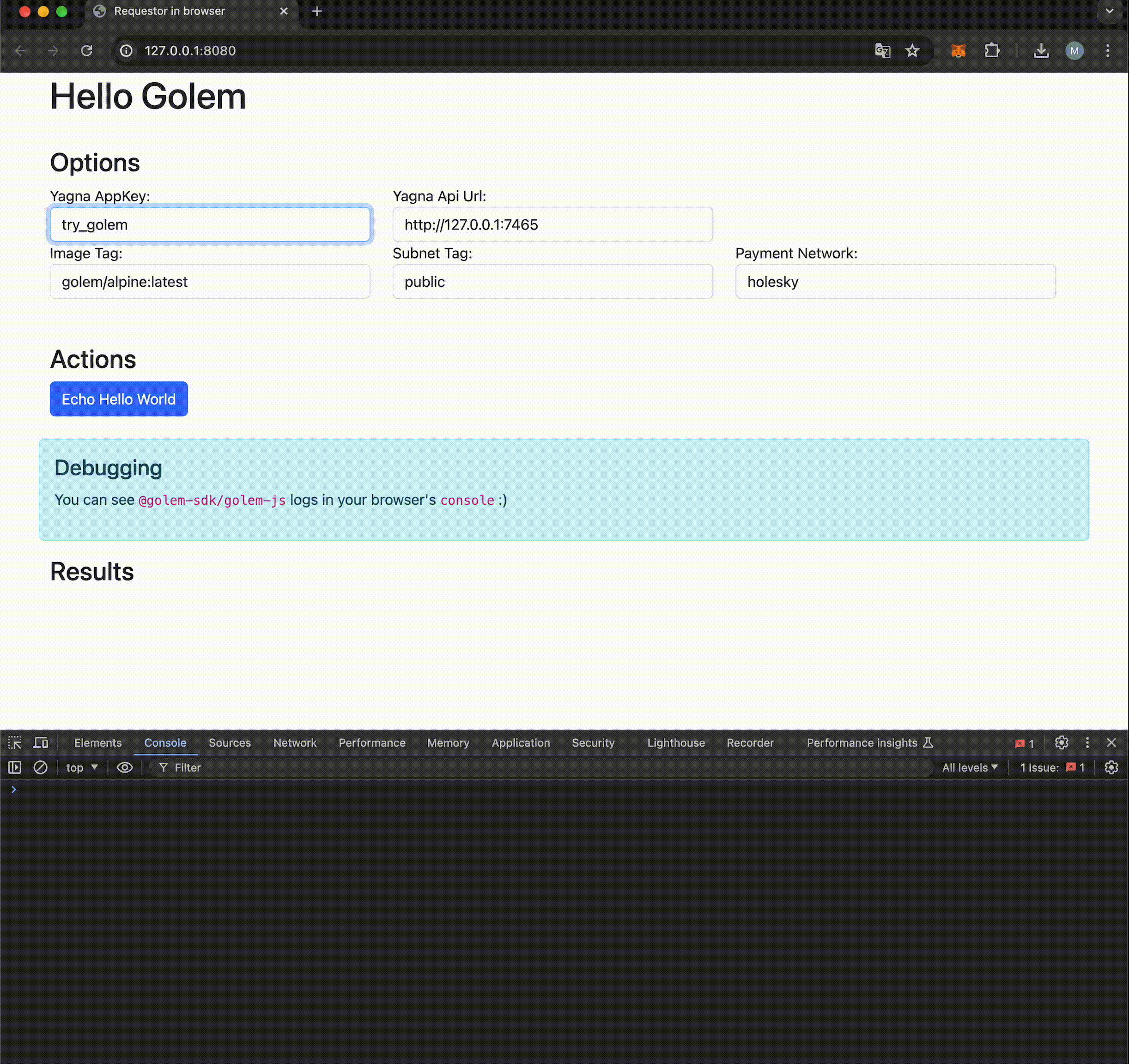
Other tutorials.
Introduction to JS Task API